How to Convert a PDF into a Typeform (and a Faster, Smarter Way with Weavely)
Let’s be honest: PDFs are great for sharing information ... but terrible for collecting it! You can send out a beautifully formatted questionnaire or survey as a PDF, but the moment someone has to print it, fill it in, or email it back, the magic’s gone. Wouldn’t it be nice if you could just convert your PDF into a form. A real, fillable, web-based one? Good news: you can.
In this guide, we’ll look at two ways to convert a PDF into a Typeform-style form using AI. The first method uses Weavely’s free PDF-to-Form converter: fast, native, and completely free. The second shows you how to build something similar in Typeform, which works but takes a few extra steps (and a few extra dollars).
If you’re a visual person, here's a video tutorial that walks through both:
Method 1: Instantly Convert a PDF into a Fillable Form with Weavely
Let’s start with the easy one. Weavely is an AI-powered form builder that turns anything (e.g. a doc, a PDF, a paragraph) into a working form in seconds. And unlike most other tools, it’s built to natively read PDFs. You upload your file, and the AI does the rest. No copy-pasting, no prompts, no limits.
Step 1: Go to Weavely's PDF to Form Converter
On Weavely.ai's website, under the "Resources" tab, you’ll find a little gem called the PDF to Form Converter. You can also use Weavely’s main builder, but the converter is the fastest route if you just want to upload a file and watch it transform.
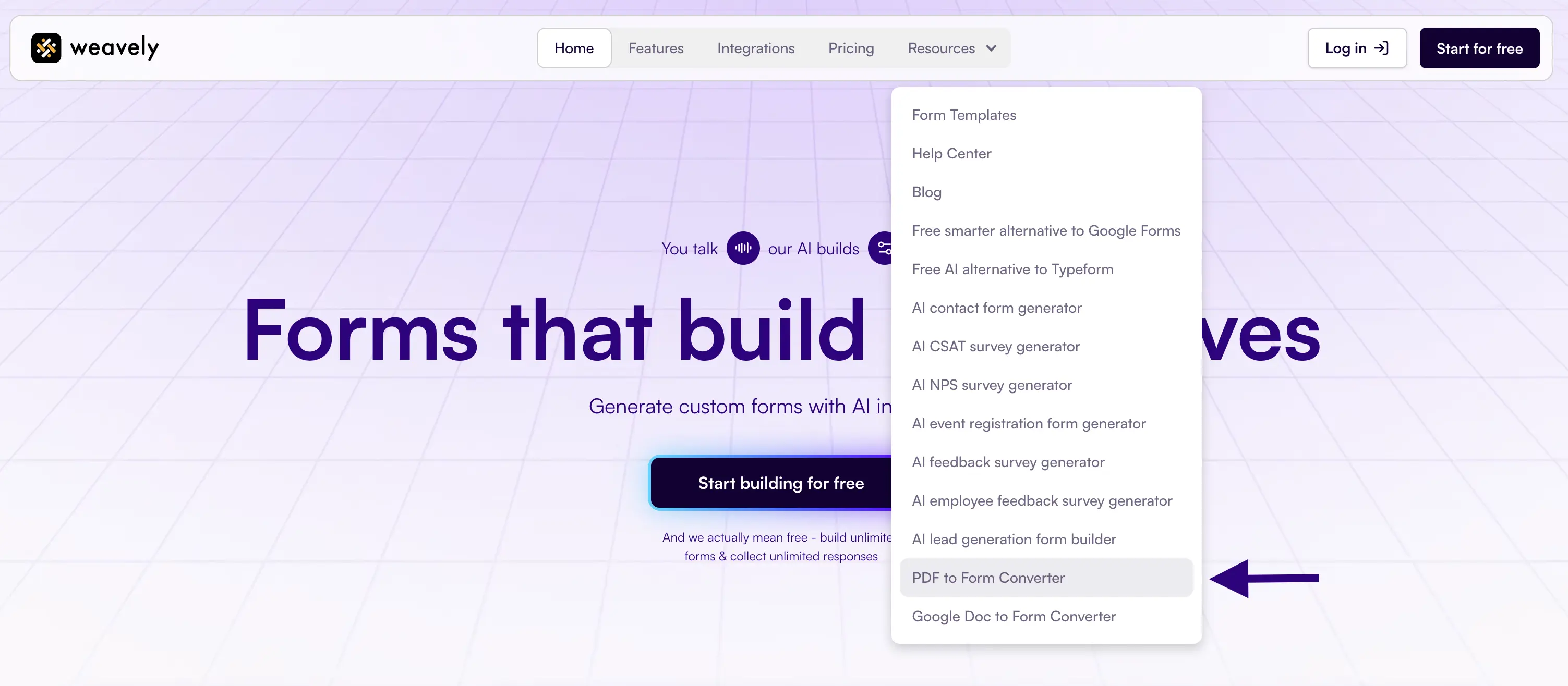
Step 2: Upload Your PDF
Grab any PDF, it could be a list of survey questions, a product sheet, even a random brainstorm you exported from Docs. Upload it to the converter. In our video tutorial, we used a short car survey PDF. The AI scanned it, understood the context, and… well, 16 seconds later we had a complete web form.
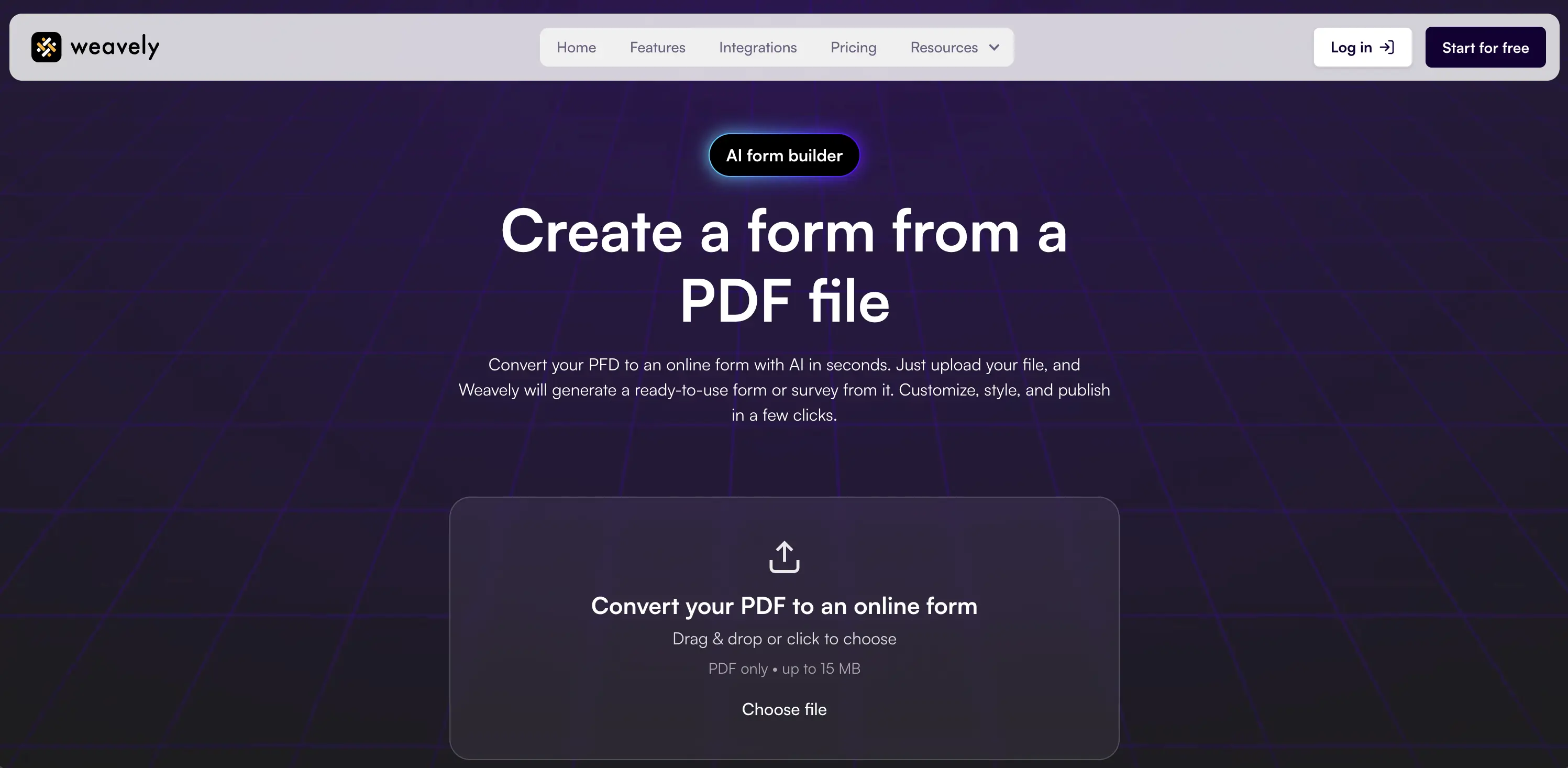
Step 3: Watch the AI Work Its Magic
Weavely’s AI detects structure automatically. It figured out that ours was a survey, created a welcome page, added an “About You” section, generated a dropdown for age, a country selector, and even suggested car brands as multiple-choice options. It also added a star-rating question because our PDF asked for one.
It’s almost spooky how well it understands intent (we're writing this article right after Halloween, you'll have to forgive our puns).
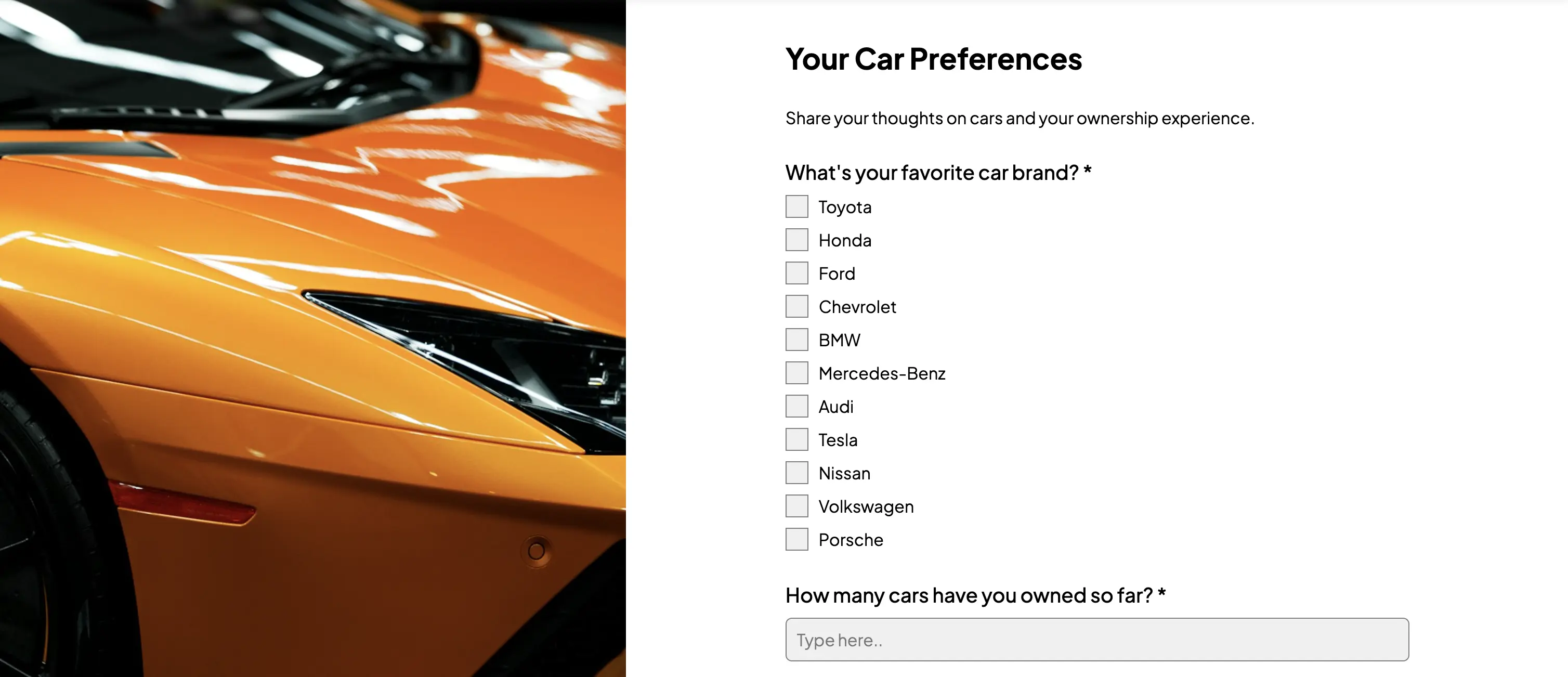
Step 4: Customize Your Form (and Have Fun Doing It)
Once the AI builds your form, you land in the Weavely editor. Here you can:
- Tweak question types or wording.
- Change the theme with AI (“make it look minimal,” “give it a dark mode,” etc.).
- Add logic flows (“if user chooses X, show Y”).
- Connect integrations like Google Sheets or Slack.
All of this (yes, all) is completely free. No watermarks, no hidden paywalls, no “you’ve reached your limit” pop-ups.
Method 2: Convert a PDF into a Typeform (the Workaround)
Now, let’s look at the Typeform method. It works, but it’s not quite as straightforward. Typeform is a premium tool with great design and smooth UX, but it doesn’t (yet) let you upload PDFs directly. Here's how you can still convert your PDF into a Typeform.
Step 1: Open Typeform and Create a New Form with AI
Head to your Typeform dashboard and click “Create New Form.” You’ll see their new AI builder screen front and center. Neat, but there’s one catch … there’s no file-upload option.
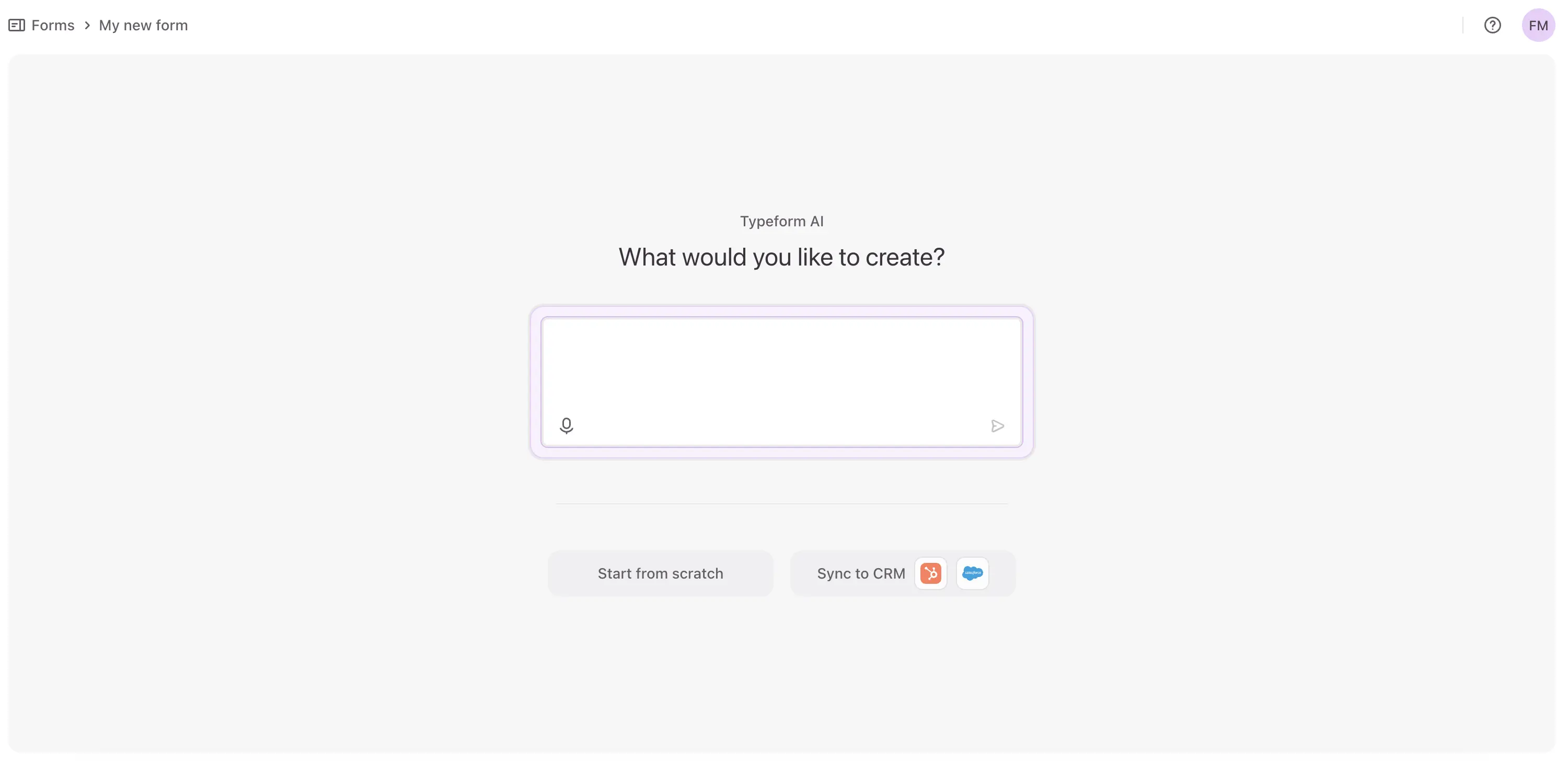
Step 2: Extract or Copy the PDF Content
Since you can’t upload the file, you’ll need to extract text from your PDF. If it’s a simple questionnaire, just copy and paste the text into Typeform’s AI prompt. If it’s more complex (with tables or mixed formatting), you might need to run it through ChatGPT or another extractor first to clean it up.
Step 3: Let Typeform’s AI Build the Questions
Typeform’s AI will analyze your pasted content and propose a list of questions. Click Send, review the suggestions, and add them to your form. The result is decent, similar structure and content to the Weavely version. But remember: it’s still a manual copy-paste flow.
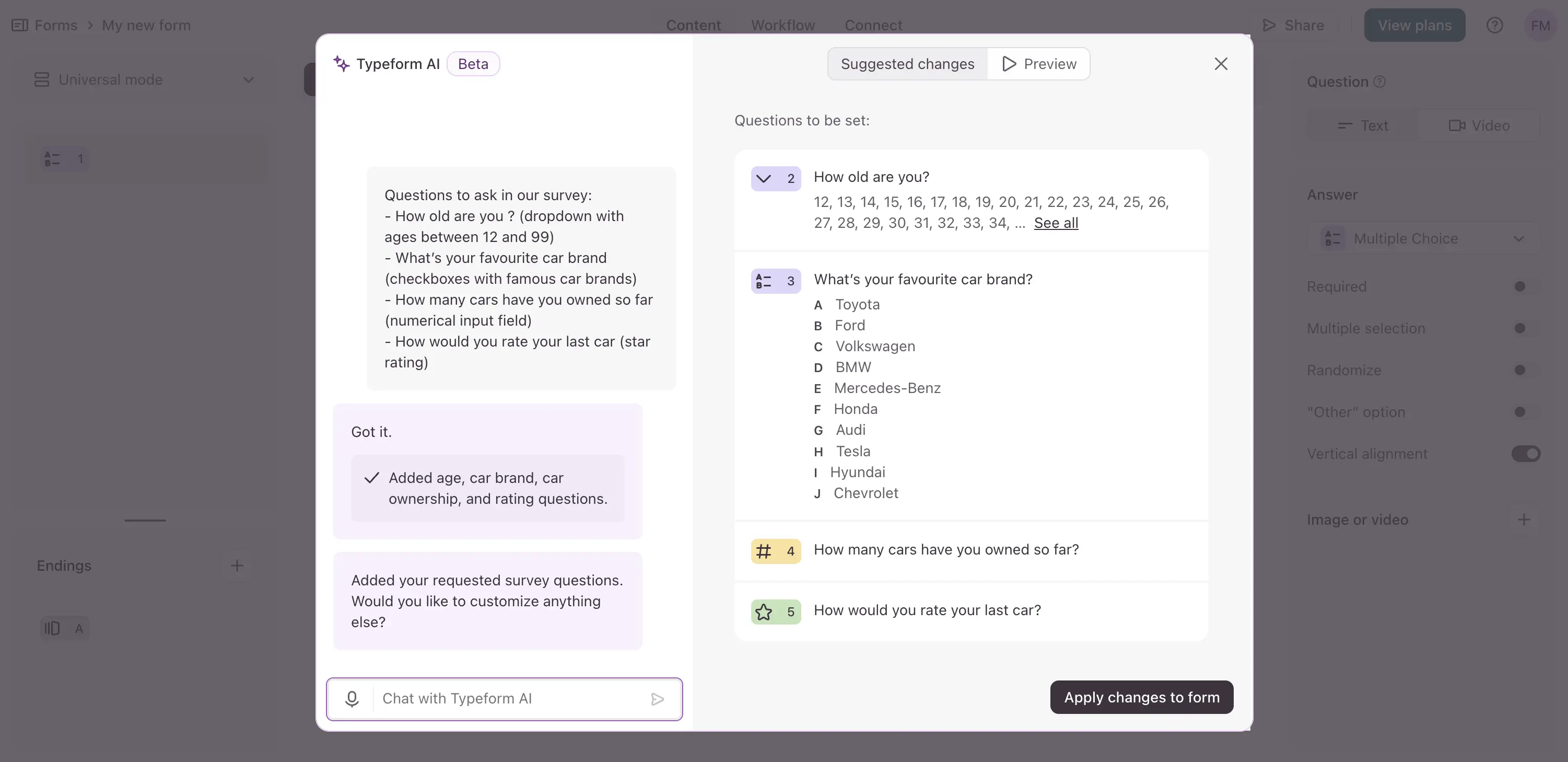
Step 4: Review, Style, and Pay (Probably)
Typeform forms look polished by default, and their UI is great. But there are a few downsides:
- You can’t directly import PDFs.
- Formatting sometimes gets lost.
- You’ll likely hit the paid tier pretty fast if you need more than a handful of responses.
So, it works ... but it’s not seamless. Let’s just say it’s the scenic route to the same destination.
Weavely vs Typeform — Which One’s Better for PDFs?
So how do Weavely and Typeform actually compare when it comes to turning PDFs into forms? Here’s the breakdown comparing speed, cost, and everything in between:
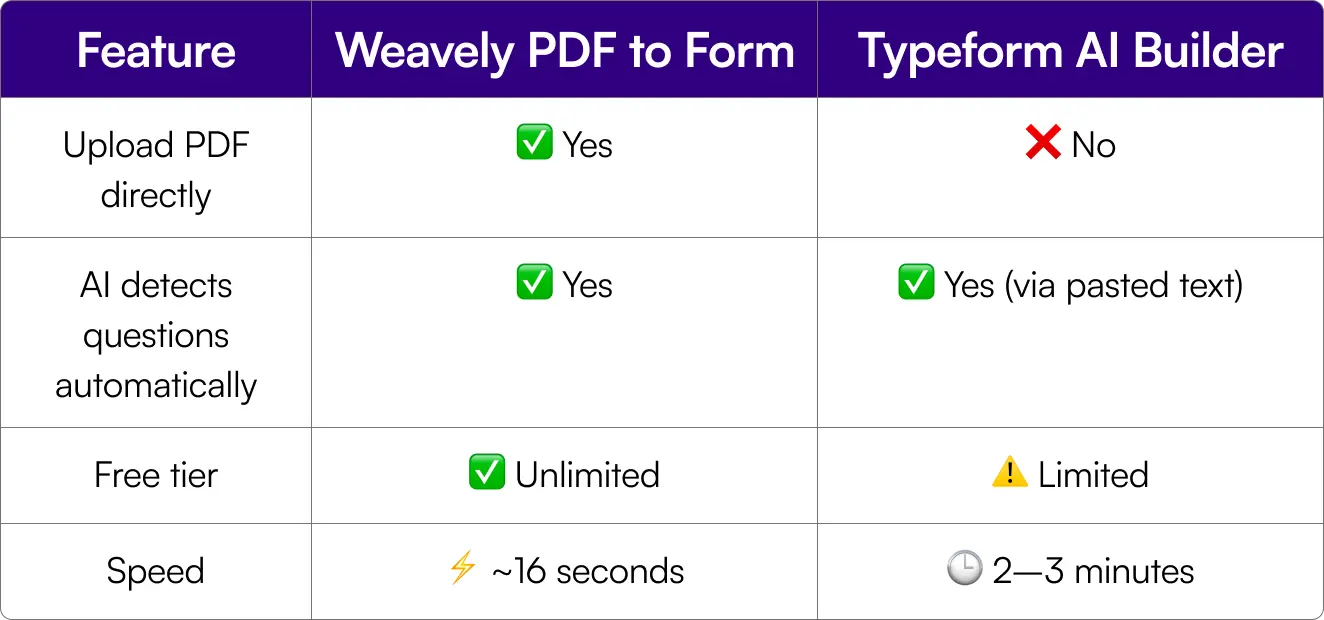
Frequently Asked Questions: Convert PDF to Form with AI
Can I convert a PDF to a Typeform automatically?
Not directly. Typeform doesn’t support PDF uploads. You have to copy your content into its AI prompt. If you want true automation, use Weavely’s PDF-to-Form converter, which reads and converts PDFs natively.
What’s the easiest way to convert a PDF into a form?
The fastest and easiest method is Weavely AI. Upload your PDF, wait 16 seconds, and you’ve got a working, fillable form for free, no limits.
Can I convert PDFs with images or tables?
Yes, Weavely will extract text and structure automatically. You may need to re-add complex visuals manually, but all questions and fields carry over correctly.
What’s the difference between Weavely and Typeform?
Weavely lets you upload PDFs directly and builds fully customizable web forms with AI. Typeform relies on copy-pasted text and requires a paid plan for advanced features.

