How to Convert Google Docs to Google Forms Instantly with AI
Ever spent hours crafting the perfect set of questions in a Google Doc … only to realize you now have to copy-paste every single one into a Google Form? Yeah, we’ve all been there. It’s a universal pain point for teachers, marketers, researchers, and anyone who’s ever thought, “Surely Google could automate this by now?” Well, good news: you actually can convert docs to Google Form. And yes, you've guessed it, AI is coming to your rescue!
In this guide, I’ll show you two simple methods to turn any document into a ready-to-use form:
- The lightning-fast Weavely AI method (copy link → boom → instant form).
- The Google add-on method (free limited usage).
By the end, you’ll know exactly which one suits you best, and you’ll never have to rebuild forms from scratch again. Oh, and if you're feeling lazy and don't want to read, we have you covered with a video as well!
Why Convert Docs to Google Forms?
Let’s start with the “why” before the “how.”
Many people draft their survey or quiz questions in word documents first. It’s easier to collaborate, comment, and edit. But once it’s approved, that same content needs to become an actual Google Form so you can collect answers, analyze data, and maybe even add a “correct answer” or two for automatic grading (i.e. Google Form Quiz).
Unfortunately, there’s no built-in “Convert Doc to Google Form” button in Google Drive (seriously, Google?).
So instead, we’ll use one of two clever workarounds using AI tools.
Method 1: Convert a Google Doc to a Form with Weavely AI Form Builder (Fast & Free)
This is the easiest method by far. Technically, it doesn’t produce a Google Form; it creates a Weavely form, which behaves the same way (unlimited responses, sharable links, form logic, themes, etc.). Think of it as Google Forms that went to design school. Here are three simple steps to get started:
Step 1: The Weavely Doc-to-Form Converter
It doesn't get much easier than this. Weavely has a page dedicated to converting word documents into web forms. You can access it directly here.

Simply paste the link to your Google Doc into the input field and hit the big old "Generate form" button. Make sure that you've selected "Anyone with the link" in the share options though! Weavely's AI will then analyze your document and generate a form which will automatically open in a new tab. Take into account an approximate 16 seconds for the process to complete.

And voilà! You’re now inside the Weavely Form Editor. Everything from your doc (e.g. all the questions, options, even tone of phrasing) has been transformed into a form. The AI will automatically determine ideal question types unless you explicitly state them.
In our test example, we had a question like “How old are you? Between 12 and 99”. Sure, the AI turned it into a dropdown that includes 88 possible ages (which… is technically accurate). But that’s the fun part: you can adjust the field type, labels, and choices directly in the editor.
Weavely also read another question “Your favorite car brands?” and automatically generated a multiple-choice list with real car brands. It even detected a “rate this” line and turned it into a star rating question.
If you’ve ever tried doing that manually in Google Forms, you know how satisfying this is.
Step 2 (Optional): Customize the Design
Now here’s where Weavely shines compared to traditional Google Forms.
You can:
- Pick from pre-made templates (from clean and minimal to neon and funky).
- Change the theme with AI (“Make it look like a tech conference survey”).
- Add images, logic jumps and custom thank-you pages.
- Integrate with Google Sheets or other tools to gather your responses.
Basically, you’re getting a more flexible, unlimited version of Google Forms. One that also looks like it was designed this decade.

Step 3: Publish the Form
That's it, you're all set. Simply hit the big blue "Publish" button at the top of the form and you can share your form or embed it into your website!
Why Choose the Weavely Method?
Here are some of the pros and cons of using this method to create forms from your word documents:
- ✅ Fastest option: a few clicks, 16 seconds tops and you're done!
- ✅ Unlimited file uploads
- ✅ Customizable: change layout formats, fonts, colors any way you see fit to have a form that matches your brand.
- ❌ Weavely doesn't generate Google Forms, but for 99% of the cases it behaves the same.
Method 2: Using the AI Form Builder Add-On
Now, if you absolutely need a real Google Form (for example, you’re tied to Google Workspace), there’s another option: the AI Form Builder add-on inside Google Forms.
This method is somewhat more time consuming, but it definitely also gets the job done. Here are the steps you need to follow to use this method:
Step 1: Install the Add-On

Within the Google Forms editor (i.e. not the dashboard), open the three-dots menu and click on "Get Add-ons" as shown in the screenshot above. Search for AI Form Builder in the google workspace marketplace (or simply click the link we provide you 😉) and go through the installation wizard.
Step 2: Launch the Add-On
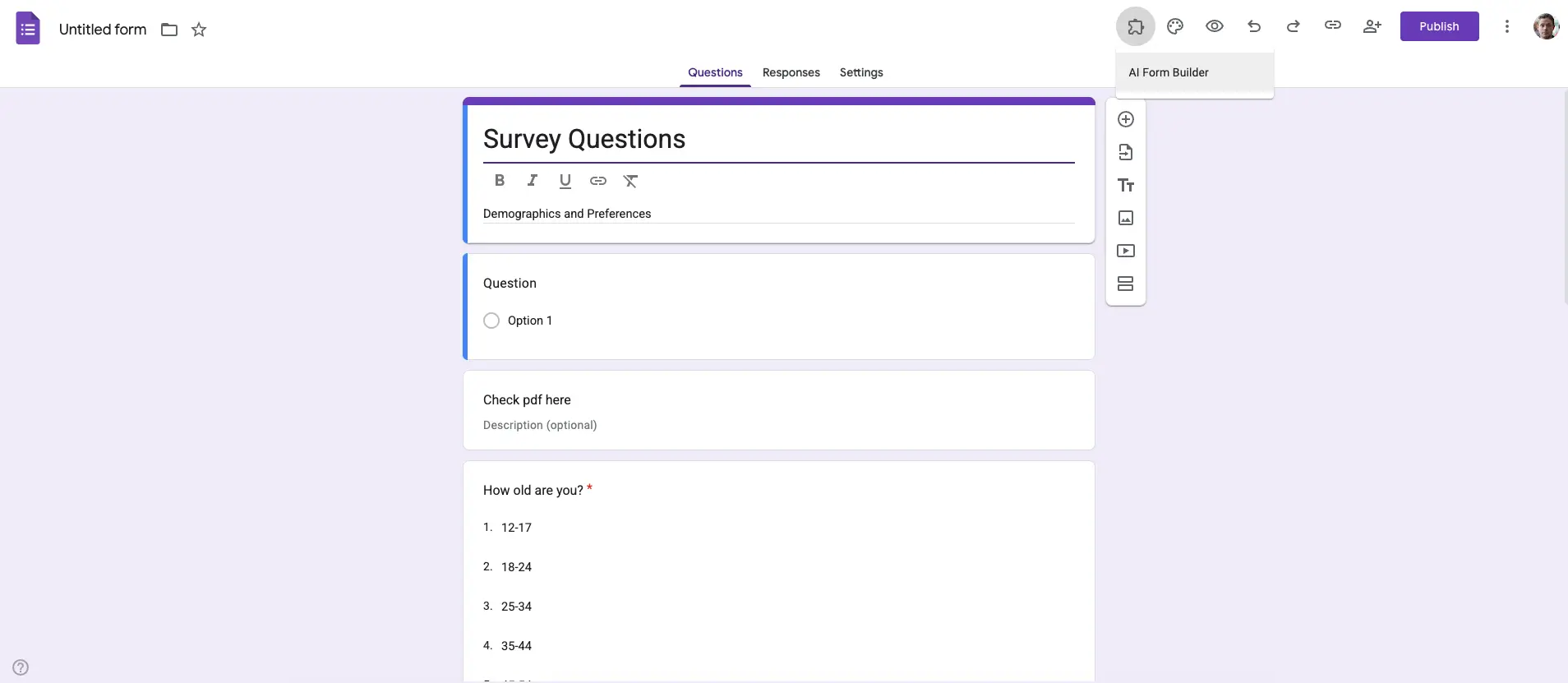
Once installed, click the puzzle icon → select AI Form Builder → Open. You’ll see a sidebar appear on the right side of your screen.
Step 3: Select The Doc from Your Google Drive & Let the Magic Happen
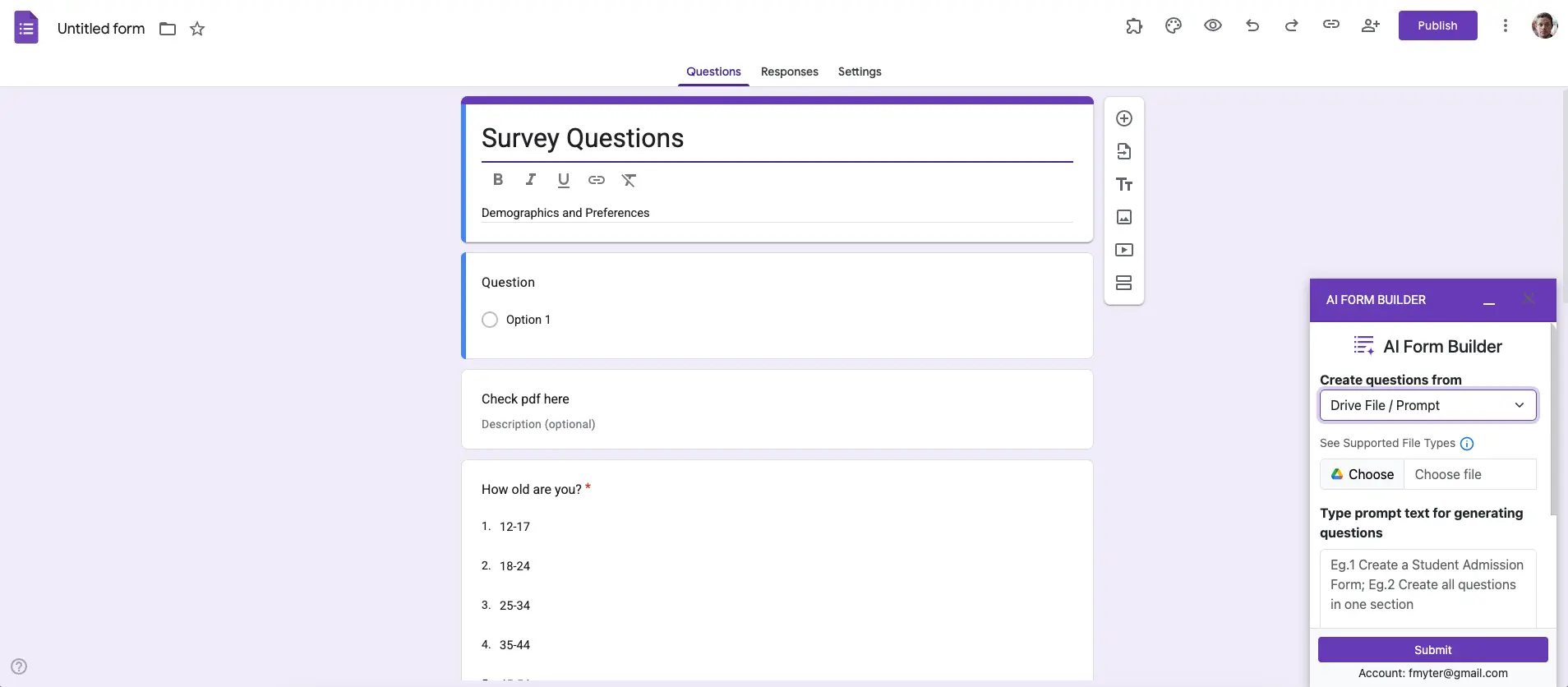
Inside that sidebar, choose where to pull questions from. Select “From Drive,” then find the same Google Doc you used earlier (i.e. your brainstorm, quiz, survey questions, etc.). Once you hit the purple "Submit" button the add-on will analyse the content of your word doc and automatically generate questions inside your Google Form (e.g. multiple choice questions, drop down menus, short answers, etc).
Free Tier Limitations of the Add-On
Unfortunately the add-on only offers a limited number of conversions. Also unfortunately the add-ons website is currently unclear as to how many conversions you get for free. If you only need one you don't need to worry about upgrading. Otherwise the cheapest tier currently starts at $7 per month.
Frequently Asked Questions
How to Convert a Google Doc to a Google Form?
To convert a Google Doc to a Google Form, you can either use Weavely’s free Doc-to-Form converter or install the AI Form Builder add-on in Google Forms to import questions directly from your doc. Both methods turn your document into a ready-to-use form in minutes.
Can I convert a Doc with Images or Tables into a Google Form?
Yes, but with a few caveats. When you convert a doc to Google Form, the AI focuses mainly on text-based questions. Images, tables, or charts may not be imported automatically, but you can re-add them manually afterward inside your form editor.
Is Weavely AI Free?
Yep! Weavely’s Doc-to-Form converter is completely free and has no generation limits. You can create as many forms as you want.
Can I use an Add-On to Convert a Doc to Google Form directly in Google Drive?
Absolutely. The AI Form Builder add-on for Google Forms lets you convert your doc directly within the Google ecosystem. Once installed, you can import your Google Doc right into a Google Form without leaving Drive. It’s great for educators and teams who need forms saved in their shared Drive.

